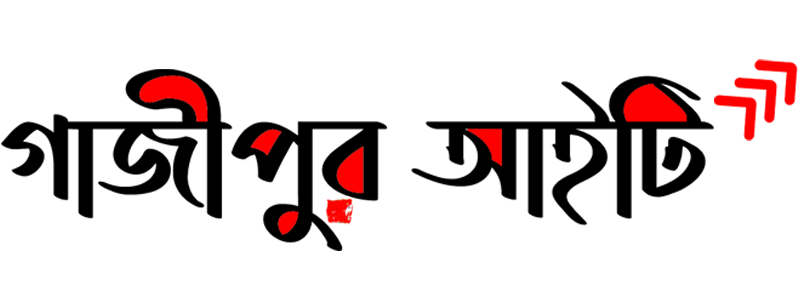How to set up Google Ads?
How to set up google ads is discussed in detail. Over the past decade, PPC advertising has become essential for almost every business, regardless of size or industry. For as little as a few hundred dollars a month, even the smallest businesses and startups can jump into the digital advertising game and make an impact on their bottom line.
If you’re a small business and only getting into PPC advertising, you’re probably going to be creating and managing your own Google Ads account for a while. Getting up and running can seem like a daunting task. And well, it’s kind of…so you’re here, right?
But do not fear! With this step-by-step guide, you’ll be up and running in hours.
Step 1 – Create an account
The first thing you need to do is create a Google Ads account. To do this, go to ads.google.com and click “Get Started Now”. This will take you to a page where you need to sign in with a Google account, or create a new one
Once you’re all signed in you’ll reach a screen asking for your main ad target. These people are Google’s beginnings to try to take control of your account. Luckily, you’ve got professional guidance (that’s us) so you won’t need Google’s help.
At the bottom of this screen you’ll see a (very, very small) link that says “Switch to Expert Mode”. Click that, and then we’ll start setting up your first campaign.
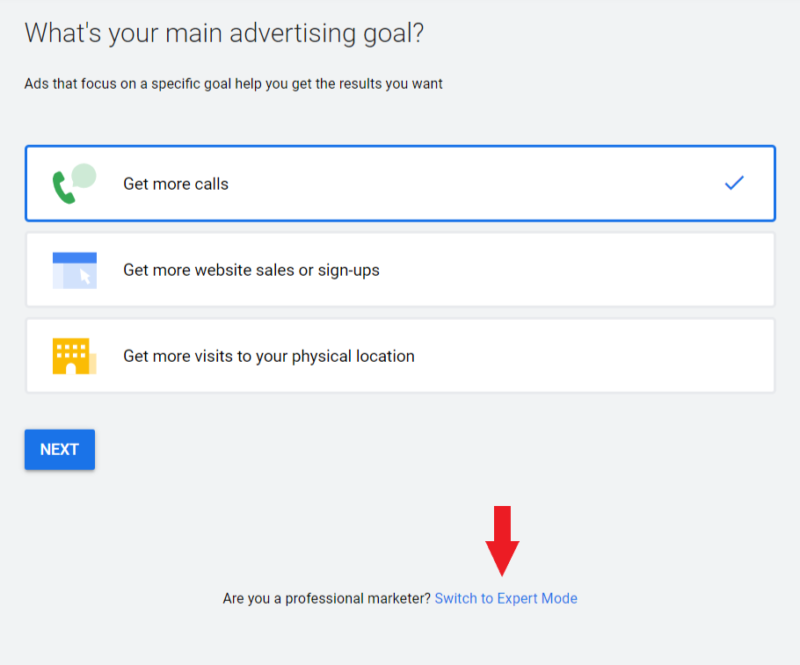
Step 2 – Select your campaign type
Now that you’ve moved into Expert Mode, you’ll find that you can start setting up your campaign with a variety of goal-based options.
Your options are: sales, leads, website traffic, product and brand consideration, brand awareness and reach, app promotion; Or you can choose to create a campaign without targeting guidelines.
While your goals likely align with one of the options above, I recommend that you create your campaign without goal guidelines. Again, the idea is to maintain control over your campaign and not allow Google to make decisions for you.
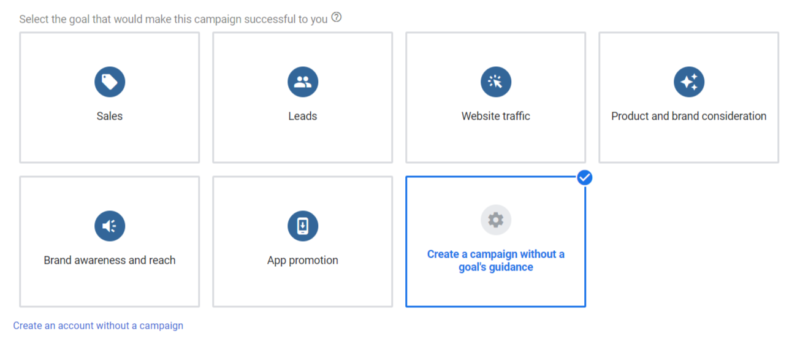
Campaign type
The next step is to choose the type of campaign you want to create.
You have a choice between six different campaign types: Search, Display, Shopping, Video, App and Smart campaigns. Shopping and Discovery are two additional options, but these promotion types will be unavailable if you just created your account. If you want to start with a shopping or discovery campaign, you need to hover your mouse over one of those options and follow the “Skip and create this type of campaign later” link.
For this guide we will focus only on how to set up a search campaign. And if you’re new to PPC advertising, search is almost always the best place to start.
That said, we’re still going to briefly go through the types of campaigns available to you so you can start thinking about which option might be best for your business down the road.
Search – Search campaigns are used to display text ads on Google’s search results pages. These ads are triggered by search queries (words that a user types into a search prompt). You will be able to target these search queries by choosing keywords related to your product or service.
Display – Google has access to a network of over 2 million websites (and counting) where they can place text, video and image ads. Display campaigns have various targeting options including keywords, audiences, placements and more. Display campaigns are great for increasing brand awareness or re-engaging past website visitors as they browse the Internet.
Video – YouTube is now the second most popular search engine in the world after Google. And guess what? Google owns YouTube. Yes, it’s exclusive! From your Google Ads account you can create video ad campaigns to show your videos on YouTube. Again there are various targeting options, as mentioned in the display.
App – If it’s an app you want to promote with Google Ads, App Promotions is your best (and only) option. With App Campaigns, you’ll be able to advertise your app on many Google properties, including search, YouTube, the display network, and the Google Play Store. These campaigns are fully automated, so once you’re set up, just sit back and watch the installs and upsells roll in.
Smart – Remember that control we were talking about maintaining earlier? Smart campaigns don’t allow for more. Basically you’re giving Google some basic parameters to work within and letting the AI take over from there. Smart campaigns can add some value to your account if used the right way, but they’re definitely not the place to start.
result
Before we move on to the next step in the campaign creation process, you have one more choice. Or in this case, no. Google will ask you to select the results you want to get from your campaign. Your options are website visits, phone calls and app downloads. Although one of these options may align with your desired outcome, we’re going to leave this section blank. The idea here again is to put the power in your hands, not Google’s.

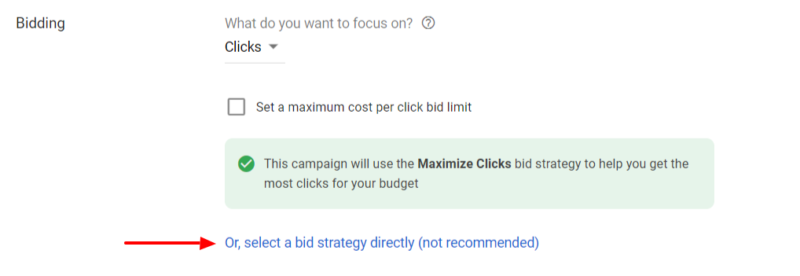
And now we’re ready to get into the finer details of building out a search campaign.
Step 3 – Settings
Campaign settings are divided into 3 sections: general settings, targeting and audience, budget and bidding, and ad extensions. We’ll walk through each category, highlight your options, and help guide you in the right direction on which choices to make.
General settings
In this section you will first give your campaign a name. There is no wrong choice here, so there it is!
Next, you need to choose which networks you want to display your ads on Your options are search and display. I know, I know…not a completely different kind of campaign show? Yes it is. And since we’re only interested in setting up a search campaign right now, we’re going to make sure we check the Search box and uncheck the Display box.
Note: There is a “Show more settings” link at the bottom of the network section You can ignore these options for now
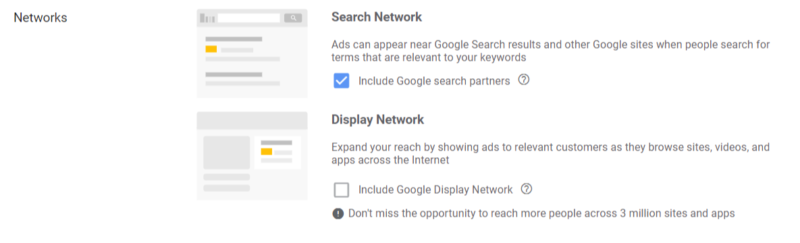
Targeting and audience
Now we’ll move on to honoring your targeting options so we can make sure your ads are shown to the right people.
Locations
First, you select the geographic locations where you want to display your ads Your targeting can be as broad as the entire world or as specific as a single pin code By default your options are: All countries and territories, United States and Canada, United States, and Enter another location. To target locations at the city, state, zip code, or radius level, select the “Enter another location” option and then click Advanced Search. From there you can choose your specific target location.
Once you’ve chosen your locations, you’ve got one more important setting to enable in this section Click on the Location Options link and you will be presented with the choice of targeting:
In your targeted area or those who show interest
Regular people in your target area
People are searching for your targeted area
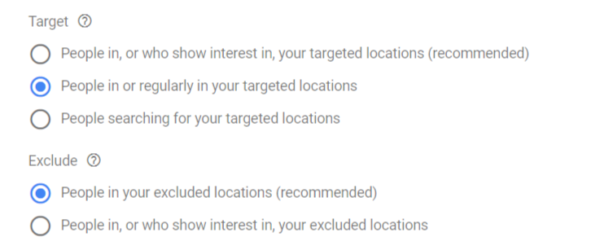
We highly recommend choosing option #2: at your targeted location or regular people. Although this is not the default option recommended by Google, it is generally the correct choice for 99% of all campaigns. By selecting this option you are ensuring that your ads will only show to people who are physically in the location you are targeting
With the other two options, your ads can be seen anywhere in the world, as long as the searcher has shown interest in your targeted locations. For example, if you are a local business targeting New York state and you choose option 1 or 3, your ad could be shown to someone in another country who recently researched flights to New York for vacation or business travel. Not what you want, unless of course you are in the travel or tourism business!
Under Exclude, you can choose the recommended default option, which is “People from your excluded location”.
the language
This one is self explanatory. Select the language or languages your customers speak. Google will limit your ads to only be shown to people who speak the language you choose Just make sure your ad copy matches the language you’ve chosen here and you’re all set.
Audiences
Budget
Setting the budget is fairly straightforward. Here you will determine the amount of money you want to spend on your campaign each day. A good starting place for setting your daily budget is to determine how much you want to invest in your campaign each month. Then, divide that amount by the number of days your ads run each month If you plan to run your ads every day, divide by 30 If you only run ads Monday-Friday, divide by 20 And more…
bidding
The bidding section is where you set the bidding strategy for your campaign. Google will try to help you choose a bidding strategy by asking what type of results you want to focus on. The default recommended choices are: Conversions, Conversion Values, Clicks and Impression Shares
You might be thinking…I definitely want to focus on conversions! And that should absolutely be your focus. However, selecting one of these default options will cause Google to assign you an automatic bid strategy. Automated bid strategies allow Google to automatically set your bids for you And while automated strategies have merit in some areas, they’re not the best choice for most advertisers to start with Instead, I recommend that you choose your bid strategy directly instead of choosing Google.
To do this, click on the “Select a bid strategy directly” link
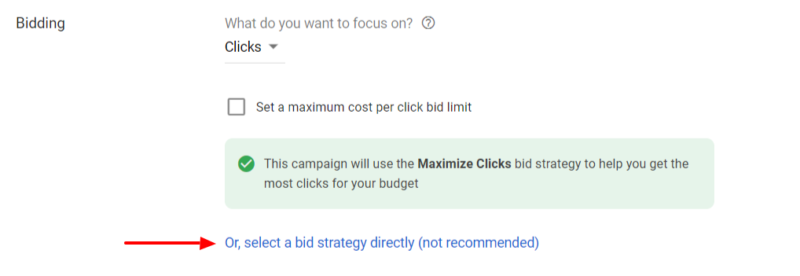
Now you will see a menu where you can select from a long list of bidding strategies. At the top of the list you’ll find many of Google’s automated bid strategies, including:
Target CPA (cost-per-acquisition)
Target ROAS (Return on Ad-Spend)
Maximum clicks
Maximum conversion
The conversion value is maximum
Target Impression Share
Below all these options, at the very end of the list you will see Manual CPC. Bingo! This is the option you want to choose, as it gives you complete control over the cost per click for each keyword in your campaign. Google doesn’t like this and they will show you a warning that manual CPC strategy may result in lower performance. Fear not, you made the right choice.
Now, you’ve chosen your bid strategy, click the Show More Settings link under the Bidding section. This will reveal a few more settings that you may want to address before proceeding
You can ignore conversions for now, but you’ll definitely want to set up conversions before launching your campaigns.
Advertising schedule
Your ad schedule will set the days and times you want your ads to be eligible to show. This may vary based on the budget for each business, the products and services offered, and the hours of operation of the business. Once you’ve set your ad schedule you can leave the default setting (for now) of ad rotation and move on to the next section.
Ad Extensions
The final section of the Campaign Settings screen is Ad Extensions You’ll definitely want to set up all three of the basic extension types listed below
Sitelinks Extension – Using Sitelinks you can show up to 4 additional links with your ad. These links can be used to send customers to different pages on your website that can be helpful in educating them about your business and offerings.
Callout Extensions – Use callout extensions to highlight things like competitive advantages, discounts and promotions.
Call Extension – If your business generates leads or sales over the phone, adding a call extension is essential. This enables your phone number to appear with your ad and gives mobile users the ability to call you directly from the ad without having to navigate to your website.
Step 4 – Set up ad groups and keywords
The next step in setting up your Google Ads campaign is to create ad groups. Ad groups are sets of related keywords that share one or more ads. When choosing which keywords to use, start with your main products or services first. I recommend creating just one ad group here, and then using Google’s Keyword Planner tool to create the rest of your campaign. Keyword Planner will make it much easier and faster for you to research your keywords and organize them into ad groups.
Step 5 – Create the ad
Now that you’ve set up your first ad group, you need to write an ad for it. Let’s walk through each element of an ad and some best practices to get you started.
Final URL – The final URL is the page on your website that will link to your ad. The content of this page should match the product or service you are promoting. If your site doesn’t have a page or landing page that closely matches what you’re promoting, your homepage is the next best option.
Headlines – Google allows you to display three headlines with your ad. You want to take advantage of all three. Each heading only allows for 30 characters, so you need to be creative and concise in how you communicate your message. Your headlines should address the product or service you’re promoting and include at least one call to action (what you want the customer to do after visiting your website).
Display – The display path is the part of the URL that is actually shown with your ad. This path does not match the final URL. Use this field to give an idea of what page customers will land on when they click on your ad Using your keywords here (or the product or service you’re promoting) is a good practice.
Description – You have the ability to add up to two descriptions of 90 characters each. Here you can really go deeper into your offering and your business.
Step 6 – Set up billing
The last step in creating your new account and first campaign is to enter your billing information. This process is quite straightforward. Google gives you the option to pay your account with a credit or debit card or a bank account If you have a promo code from Google, you can enter it here too!
Congratulations, you’ve successfully set up your first Google Ads campaign! By following these guidelines you set yourself up with a strong foundation from which to build your campaign as a whole. Now go ahead and make the most of the planet
গত দশকে, আকার বা শিল্প নির্বিশেষে প্রায় প্রতিটি ব্যবসার জন্য পিপিসি বিজ্ঞাপন অপরিহার্য হয়ে উঠেছে। মাসে কয়েকশ ডলারের মতো অল্পের জন্য, এমনকি ক্ষুদ্রতম ব্যবসা এবং স্টার্টআপগুলিও ডিজিটাল বিজ্ঞাপন গেমে ঝাঁপিয়ে পড়তে পারে এবং তাদের নীচের লাইনে প্রভাব ফেলতে পারে।
আপনি যদি একটি ছোট ব্যবসা করেন এবং শুধুমাত্র PPC বিজ্ঞাপনে প্রবেশ করেন তাহলে আপনি সম্ভবত কিছু সময়ের জন্য আপনার নিজের Google Ads অ্যাকাউন্ট তৈরি এবং পরিচালনা করতে যাচ্ছেন। উঠা এবং দৌড়ানো একটি কঠিন কাজ বলে মনে হতে পারে। এবং ভাল, এটা একরকম হয়…তাই আপনি এখানে, তাই না?
কিন্তু ভয় নেই! এই ধাপে ধাপে গাইডের সাহায্যে আপনি কয়েক ঘন্টার মধ্যেই আপ হয়ে যাবেন।
ধাপ 1 – একটি অ্যাকাউন্ট তৈরি করুন
আপনাকে প্রথমেই যা করতে হবে তা হল একটি Google Ads অ্যাকাউন্ট তৈরি করা। এটি করতে, ads.google.com এ যান এবং “এখনই শুরু করুন” এ ক্লিক করুন। এটি আপনাকে একটি পৃষ্ঠায় নিয়ে যাবে যেখানে আপনাকে একটি Google অ্যাকাউন্ট দিয়ে সাইন ইন করতে হবে, বা একটি নতুন তৈরি করতে হবে৷
একবার আপনি সবাই সাইন ইন করলে আপনার প্রধান বিজ্ঞাপন লক্ষ্যের জন্য জিজ্ঞাসা করা একটি স্ক্রিনে পৌঁছাবে। এই লোকেরা, আপনার অ্যাকাউন্টের উপর নিয়ন্ত্রণ নেওয়ার চেষ্টা করার জন্য Google এর শুরু। ভাগ্যক্রমে, আপনি পেশাদার নির্দেশিকা পেয়েছেন (এটি আমরাই) তাই আপনার Google-এর সাহায্যের প্রয়োজন হবে না।
এই স্ক্রিনের নীচে আপনি একটি (খুব, খুব ছোট) লিঙ্ক দেখতে পাবেন যা বলে “বিশেষজ্ঞ মোডে স্যুইচ করুন”। এটিতে ক্লিক করুন, এবং তারপরে আমরা আপনার প্রথম প্রচারাভিযান সেট আপ করা শুরু করব।
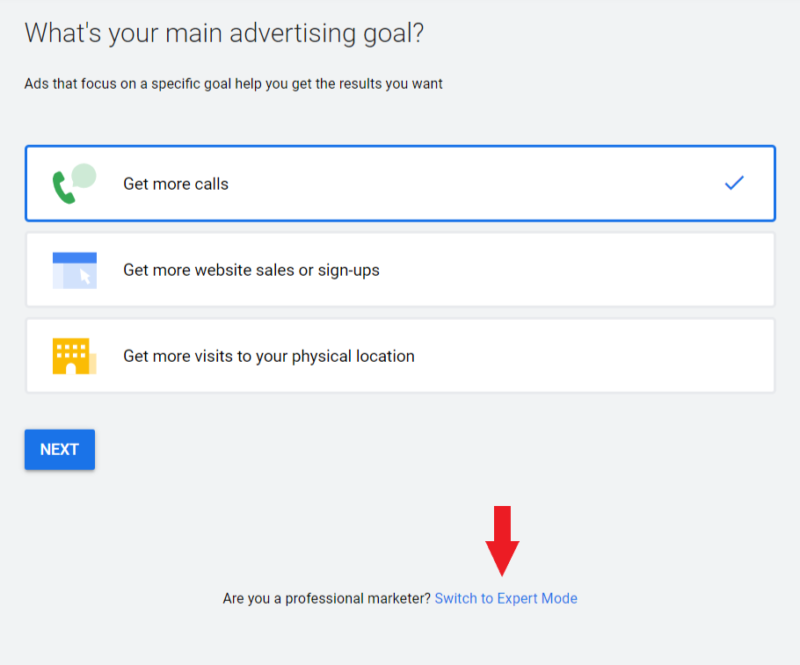
ধাপ 2 – আপনার প্রচারাভিযানের ধরন সিলেক্ট করুন
এখন যেহেতু আপনি বিশেষজ্ঞ মোডে চলে গেছেন, আপনি দেখতে পাবেন যে আপনি বিভিন্ন লক্ষ্য-ভিত্তিক বিকল্পগুলির সাথে আপনার প্রচারাভিযান সেট আপ করা শুরু করতে পারেন৷
আপনার বিকল্পগুলি হল: বিক্রয়, লিড, ওয়েবসাইট ট্রাফিক, পণ্য এবং ব্র্যান্ড বিবেচনা, ব্র্যান্ড সচেতনতা এবং পৌঁছানো, অ্যাপ প্রচার; অথবা আপনি লক্ষ্য নির্দেশিকা ছাড়াই একটি প্রচারাভিযান তৈরি করতে বেছে নিতে পারেন।
যদিও আপনার লক্ষ্যগুলি উপরের বিকল্পগুলির একটির সাথে সারিবদ্ধ হওয়ার সম্ভাবনা রয়েছে, আমি আপনাকে লক্ষ্য নির্দেশিকা ছাড়াই আপনার প্রচারাভিযান তৈরি করার পরামর্শ দিচ্ছি। আবার, ধারণাটি হল আপনার প্রচারাভিযানের উপর নিয়ন্ত্রণ বজায় রাখা এবং Google কে আপনার জন্য সিদ্ধান্ত নেওয়ার অনুমতি না দেওয়া।
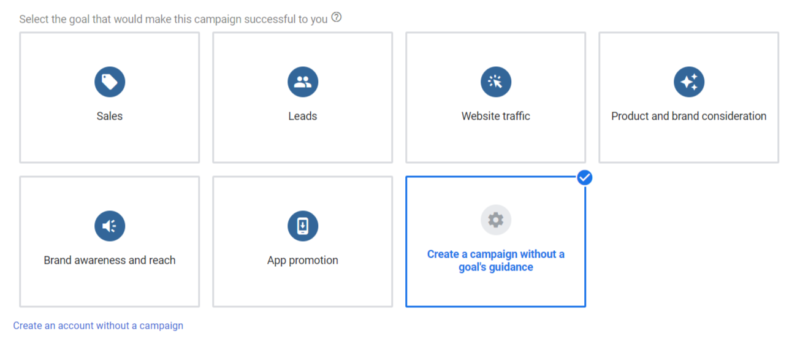
প্রচারাভিযানের ধরন
পরবর্তী ধাপ হল আপনি যে ধরনের প্রচারাভিযান তৈরি করতে চান তা বেছে নেওয়া।
আপনার কাছে ছয়টি ভিন্ন ধরনের প্রচারাভিযানের মধ্যে পছন্দ রয়েছে: অনুসন্ধান, প্রদর্শন, কেনাকাটা, ভিডিও, অ্যাপ এবং স্মার্ট প্রচারাভিযান। শপিং এবং ডিসকভারি দুটি অতিরিক্ত বিকল্প রয়েছে, কিন্তু আপনি যদি এইমাত্র আপনার অ্যাকাউন্ট তৈরি করেন তবে এই প্রচারের ধরনগুলি অনুপলব্ধ হবে৷ আপনি যদি একটি কেনাকাটা বা আবিষ্কারের প্রচারাভিযান দিয়ে শুরু করতে চান তবে আপনাকে আপনার মাউস দিয়ে সেই বিকল্পগুলির একটিতে হভার করতে হবে “এড়িয়ে যান এবং পরে এই ধরণের প্রচারাভিযান তৈরি করুন” লিঙ্কটি অনুসরণ করুন।
এই নির্দেশিকাটির জন্য আমরা কীভাবে শুধুমাত্র একটি অনুসন্ধান প্রচারাভিযান সেট আপ করতে হয় তার উপর ফোকাস করব। এবং আপনি যদি পিপিসি বিজ্ঞাপনে নতুন হন, অনুসন্ধান প্রায় সবসময়ই শুরু করার সেরা জায়গা।
তাতে বলা হয়েছে, আমরা এখনও সংক্ষিপ্তভাবে আপনার কাছে উপলব্ধ প্রচারাভিযানের ধরনগুলির মধ্যে দিয়ে যেতে যাচ্ছি যাতে আপনি ভাবতে শুরু করতে পারেন যে রাস্তার নিচে আপনার ব্যবসার জন্য কোন বিকল্পটি সেরা হতে পারে।
অনুসন্ধান – অনুসন্ধান প্রচারাভিযানগুলি গুগলের অনুসন্ধান ফলাফল পৃষ্ঠাগুলিতে পাঠ্য বিজ্ঞাপনগুলি দেখানোর জন্য ব্যবহৃত হয়। এই বিজ্ঞাপনগুলি অনুসন্ধান ক্যোয়ারী দ্বারা ট্রিগার করা হয় (যে শব্দগুলি একজন ব্যবহারকারী অনুসন্ধান প্রম্পটে টাইপ করে)। আপনি আপনার পণ্য বা পরিষেবা সম্পর্কিত কীওয়ার্ডগুলি বেছে নিয়ে এই অনুসন্ধান প্রশ্নগুলিকে লক্ষ্য করতে সক্ষম হবেন।
ডিসপ্লে – গুগলের 2 মিলিয়নেরও বেশি ওয়েবসাইটের নেটওয়ার্কে অ্যাক্সেস রয়েছে (এবং গণনা করা হচ্ছে) যেখানে তারা পাঠ্য, ভিডিও এবং চিত্র বিজ্ঞাপন রাখতে পারে। কীওয়ার্ড, অডিয়েন্স, প্লেসমেন্ট এবং আরও অনেক কিছু সহ ডিসপ্লে ক্যাম্পেইন সহ বিভিন্ন টার্গেটিং অপশন রয়েছে। ডিসপ্লে প্রচারাভিযানগুলি ব্র্যান্ড সচেতনতা বাড়ানোর জন্য বা অতীতের ওয়েবসাইট দর্শকদের ইন্টারনেট ব্রাউজ করার সাথে সাথে পুনরায় যুক্ত করার জন্য দুর্দান্ত।
ভিডিও – ইউটিউব এখন গুগলের পরে বিশ্বের দ্বিতীয় জনপ্রিয় সার্চ ইঞ্জিন। এবং কি অনুমান? গুগল ইউটিউবের মালিক। হ্যাঁ, এটা একচেটিয়া! আপনার Google বিজ্ঞাপন অ্যাকাউন্ট থেকে আপনি YouTube-এ আপনার ভিডিও দেখানোর জন্য ভিডিও বিজ্ঞাপন প্রচারণা তৈরি করতে পারেন। আবার এখানে বিভিন্ন টার্গেটিং অপশন রয়েছে, যেমন ডিসপ্লেতে উল্লেখ করা হয়েছে।
অ্যাপ – যদি এটি এমন একটি অ্যাপ হয় যা আপনি Google বিজ্ঞাপনের মাধ্যমে প্রচার করতে চান, তাহলে অ্যাপ প্রচারগুলি হল আপনার সেরা (এবং শুধুমাত্র) বিকল্প। অ্যাপ প্রচারাভিযানের মাধ্যমে আপনি অনুসন্ধান, YouTube, প্রদর্শন নেটওয়ার্ক এবং Google Play স্টোর সহ অনেক Google বৈশিষ্ট্যে আপনার অ্যাপের বিজ্ঞাপন দিতে সক্ষম হবেন। এই প্রচারাভিযানগুলি সম্পূর্ণরূপে স্বয়ংক্রিয়, তাই আপনি একবার সেট আপ হয়ে গেলে শুধু ফিরে বসুন এবং ইনস্টল এবং আপসেলগুলি রোল ইন দেখুন৷
স্মার্ট – সেই নিয়ন্ত্রণটি মনে আছে যা আমরা আগে বজায় রাখার কথা বলছিলাম? স্মার্ট প্রচারাভিযানগুলি এর বেশির জন্য অনুমতি দেয় না। মূলত আপনি গুগলকে কিছু বেসিক প্যারামিটার দিচ্ছেন যাতে এর মধ্যে কাজ করা যায় এবং AI কে সেখান থেকে নিতে দেয়। সঠিক উপায়ে ব্যবহার করা হলে স্মার্ট প্রচারাভিযানগুলি আপনার অ্যাকাউন্টে কিছু মান যোগ করতে পারে, কিন্তু সেগুলি অবশ্যই শুরু করার জায়গা নয়৷
ফলাফল
আমরা প্রচারাভিযান তৈরির প্রক্রিয়ার পরবর্তী ধাপে যাওয়ার আগে, আপনার কাছে আরও একটি পছন্দ আছে। বা এই ক্ষেত্রে, না. Google আপনাকে আপনার প্রচারাভিযান থেকে আপনি যে ফলাফল পেতে চান তা নির্বাচন করতে বলবে। আপনার বিকল্প হল ওয়েবসাইট ভিজিট, ফোন কল এবং অ্যাপ ডাউনলোড। যদিও এই বিকল্পগুলির মধ্যে একটি আপনার পছন্দসই ফলাফলের সাথে সারিবদ্ধ হতে পারে, আমরা এই বিভাগটি ফাঁকা রাখতে যাচ্ছি। এখানে আবার ধারণা হল ক্ষমতা আপনার হাতে রাখা, Google এর নয়।

এবং এখন আমরা একটি অনুসন্ধান প্রচারাভিযানের বিল্ড আউটের সূক্ষ্ম বিশদ বিবরণ পেতে প্রস্তুত।
ধাপ 3 – সেটিংস
প্রচারাভিযান সেটিংস 3টি বিভাগে বিভক্ত: সাধারণ সেটিংস, লক্ষ্য নির্ধারণ এবং দর্শক, বাজেট এবং বিডিং এবং বিজ্ঞাপন এক্সটেনশন৷ আমরা প্রতিটি বিভাগের মধ্য দিয়ে হেঁটে যাচ্ছি, আপনার বিকল্পগুলিকে হাইলাইট করব এবং আপনাকে কোন পছন্দগুলি করতে হবে তা সঠিক দিকনির্দেশনাতে সহায়তা করব৷
সাধারণ সেটিংস
এই বিভাগে আপনি প্রথমে আপনার প্রচারাভিযানের একটি নাম দেবেন। এখানে কোন ভুল পছন্দ নেই, তাই এটি আছে!
এর পরে, আপনি কোন নেটওয়ার্কে আপনার বিজ্ঞাপনগুলি প্রদর্শন করতে চান তা চয়ন করতে হবে৷ আপনার বিকল্প হল অনুসন্ধান এবং প্রদর্শন. আমি জানি, আমি জানি… একটি সম্পূর্ণ ভিন্ন ধরনের প্রচারাভিযান প্রদর্শন নয়? হ্যাঁ এটা. এবং যেহেতু আমরা এই মুহূর্তে শুধুমাত্র একটি অনুসন্ধান প্রচারাভিযান সেট আপ করতে আগ্রহী, তাই আমরা নিশ্চিত করতে যাচ্ছি যে আমরা অনুসন্ধান বাক্সটি চেক করে রাখি এবং প্রদর্শন বাক্সটি অনির্বাচন করি।
দ্রষ্টব্য: নেটওয়ার্ক বিভাগের নীচে একটি “আরও সেটিংস দেখান” লিঙ্ক রয়েছে৷ আপনি আপাতত এই বিকল্পগুলি উপেক্ষা করতে পারেন৷
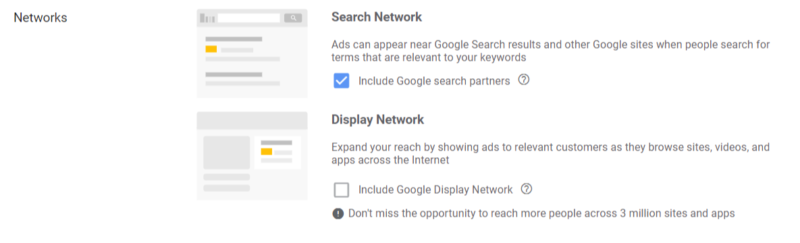
টার্গেটিং এবং অডিয়েন্স
এখন আমরা আপনার টার্গেটিং বিকল্পগুলিকে সম্মান করার জন্য এগিয়ে যাব যাতে আমরা নিশ্চিত করতে পারি যে আপনার বিজ্ঞাপনগুলি সঠিক লোকেদের কাছে দেখানো হয়েছে৷
লোকেশন্স
প্রথমে, আপনি ভৌগলিক অবস্থানগুলি নির্বাচন করবেন যেখানে আপনি আপনার বিজ্ঞাপনগুলি প্রদর্শন করতে চান৷ আপনার টার্গেটিং সমগ্র বিশ্বের মতো বিস্তৃত হতে পারে বা একটি একক পিন কোডের মতো নির্দিষ্ট হতে পারে৷ ডিফল্টরূপে আপনার বিকল্পগুলি হল: সমস্ত দেশ এবং অঞ্চল, মার্কিন যুক্তরাষ্ট্র এবং কানাডা, মার্কিন যুক্তরাষ্ট্র, এবং অন্য অবস্থান লিখুন। শহর, রাজ্য, জিপ কোড বা ব্যাসার্ধ স্তরে অবস্থানগুলি লক্ষ্য করতে, “অন্য অবস্থান লিখুন” বিকল্পটি নির্বাচন করুন এবং তারপরে উন্নত অনুসন্ধানে ক্লিক করুন৷ সেখান থেকে আপনি আপনার নির্দিষ্ট টার্গেট লোকেশন বেছে নিতে পারবেন।
একবার আপনি আপনার অবস্থানগুলি বেছে নেওয়ার পরে, আপনি এই বিভাগে সক্ষম করার জন্য আরও একটি গুরুত্বপূর্ণ সেটিংস পেয়েছেন৷ অবস্থান বিকল্প লিঙ্কে ক্লিক করুন এবং আপনাকে লক্ষ্য করার পছন্দের সাথে উপস্থাপন করা হবে:
- আপনার টার্গেটেড এলাকায় বা যারা আগ্রহ দেখায়
- আপনার টার্গেট এলাকায় বা নিয়মিত মানুষ
- লোকেরা আপনার টার্গেটেড এলাকার জন্য অনুসন্ধান করছে
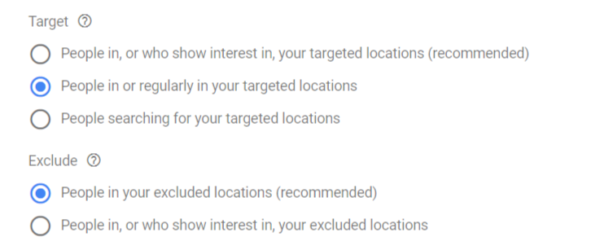
আমরা বিকল্প #2 নির্বাচন করার জন্য অত্যন্ত সুপারিশ করি: আপনার টার্গেট করা লোকেশনে বা নিয়মিত লোকে। যদিও এটি Google দ্বারা প্রস্তাবিত ডিফল্ট বিকল্প নয়, এটি সাধারণত 99% সমস্ত প্রচারাভিযানের জন্য সঠিক পছন্দ। এই বিকল্পটি নির্বাচন করার মাধ্যমে আপনি নিশ্চিত করছেন যে আপনার বিজ্ঞাপনগুলি কেবলমাত্র সেই লোকেদের দেখাবে যারা আপনার লক্ষ্য করা অবস্থানে শারীরিকভাবে রয়েছেন৷
অন্য দুটি বিকল্পের সাথে, আপনার বিজ্ঞাপনগুলি বিশ্বের যে কোনও জায়গায় দেখা যেতে পারে, যতক্ষণ না অনুসন্ধানকারী ব্যক্তি আপনার লক্ষ্যযুক্ত অবস্থানগুলিতে আগ্রহ দেখিয়েছেন৷ উদাহরণস্বরূপ, আপনি যদি নিউ ইয়র্ক রাজ্যকে লক্ষ্য করে স্থানীয় ব্যবসা করেন এবং আপনি 1 বা 3 বিকল্প বেছে নেন, তাহলে আপনার বিজ্ঞাপন অন্য দেশের এমন কাউকে দেখানো হতে পারে যিনি সম্প্রতি ছুটিতে বা ব্যবসায়িক ভ্রমণের জন্য নিউ ইয়র্ক যাওয়ার ফ্লাইট নিয়ে গবেষণা করেছেন। আপনি যা চান তা নয়, যদি না আপনি অবশ্যই ভ্রমণ বা পর্যটন ব্যবসায় থাকেন!
বাদ দেওয়ার অধীনে, আপনি প্রস্তাবিত ডিফল্ট বিকল্পটি বেছে নিতে পারেন, যেটি হল “আপনার বাদ দেওয়া অবস্থানের লোকেরা”।
ভাষা
এই এক স্ব ব্যাখ্যামূলক. আপনার গ্রাহকরা যে ভাষা বা ভাষায় কথা বলেন তা নির্বাচন করুন। Google আপনার বিজ্ঞাপনগুলি শুধুমাত্র সেই লোকেদের দেখানোর জন্য সীমাবদ্ধ করবে যারা আপনার বেছে নেওয়া ভাষায় কথা বলে৷ শুধু নিশ্চিত করুন যে আপনার বিজ্ঞাপনের অনুলিপি এখানে আপনার নির্বাচিত ভাষার সাথে মেলে এবং আপনি সম্পূর্ণ প্রস্তুত।
অডিয়েন্সেস
বাজেট
বাজেট সেটিং মোটামুটি সহজবোধ্য. এখানে আপনি আপনার প্রচারাভিযানে প্রতিদিন যে পরিমাণ অর্থ ব্যয় করতে চান তা নির্ধারণ করবেন। আপনার দৈনিক বাজেট সেট করার জন্য একটি ভাল শুরুর জায়গা হল আপনি প্রতি মাসে আপনার প্রচারে কতটা বিনিয়োগ করতে চান তা নির্ধারণ করা। তারপর, প্রতি মাসে আপনার বিজ্ঞাপনগুলি চলার দিনগুলির সংখ্যা দিয়ে সেই পরিমাণ ভাগ করুন৷ আপনি যদি প্রতিদিন আপনার বিজ্ঞাপনগুলি চালানোর পরিকল্পনা করেন, তাহলে 30 দ্বারা ভাগ করুন৷ আপনি যদি শুধুমাত্র সোমবার-শুক্রবার বিজ্ঞাপনগুলি চালান, তাহলে 20 দ্বারা ভাগ করুন৷ এবং আরও…
বিডিং
বিডিং বিভাগ হল যেখানে আপনি আপনার প্রচারের জন্য বিডিং কৌশল সেট করেন। আপনি কোন ধরনের ফলাফলে ফোকাস করতে চান তা জিজ্ঞাসা করে Google আপনাকে একটি বিডিং কৌশল বেছে নিতে সাহায্য করার চেষ্টা করবে। ডিফল্ট প্রস্তাবিত পছন্দগুলি হল: রূপান্তর, রূপান্তর মান, ক্লিক এবং ইমপ্রেশন শেয়ার৷
আপনি হয়তো ভাবছেন…আমি অবশ্যই রূপান্তরগুলিতে ফোকাস করতে চাই! এবং যে একেবারে আপনার ফোকাস করা উচিত. যাইহোক, এই ডিফল্ট বিকল্পগুলির মধ্যে একটি নির্বাচন করলে Google আপনাকে একটি স্বয়ংক্রিয় বিড কৌশল নির্ধারণ করবে। স্বয়ংক্রিয় বিড কৌশলগুলি Google কে স্বয়ংক্রিয়ভাবে আপনার জন্য আপনার বিড সেট করার অনুমতি দেয়৷ এবং স্বয়ংক্রিয় কৌশলগুলির কিছু ক্ষেত্রে তাদের যোগ্যতা থাকলেও, বেশিরভাগ বিজ্ঞাপনদাতাদের সাথে শুরু করার জন্য সেগুলি সর্বোত্তম পছন্দ নয়৷ পরিবর্তে, আমি সুপারিশ করছি যে আপনি Google বেছে নেওয়ার পরিবর্তে সরাসরি আপনার বিড কৌশল বেছে নিন।
এটি করতে, “সরাসরি একটি বিড কৌশল নির্বাচন করুন” লিঙ্কটিতে ক্লিক করুন৷
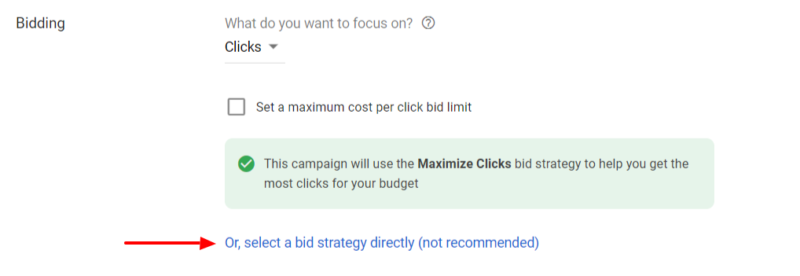
এখন আপনি একটি মেনু দেখতে পাবেন যেখানে আপনি বিডিং কৌশলগুলির একটি দীর্ঘ তালিকা থেকে নির্বাচন করতে পারেন। তালিকার শীর্ষে আপনি Google-এর অনেকগুলি স্বয়ংক্রিয় বিড কৌশল দেখতে পাবেন, যার মধ্যে রয়েছে:
- টার্গেট CPA (প্রতি-অধিগ্রহণের খরচ)
- টার্গেট ROAS (বিজ্ঞাপন-ব্যয়-এর উপর রিটার্ন)
- সর্বাধিক ক্লিক
- সর্বাধিক রূপান্তর
- রূপান্তর মান সর্বাধিক
- লক্ষ্য ইমপ্রেশন শেয়ার
এই সমস্ত বিকল্পের নীচে, তালিকার একেবারে শেষে আপনি ম্যানুয়াল CPC দেখতে পাবেন। বিঙ্গো ! এই বিকল্পটি আপনি চয়ন করতে চান, কারণ এটি আপনাকে আপনার প্রচারাভিযানের প্রতিটি কীওয়ার্ডের জন্য প্রতি ক্লিকে কত খরচ করে তার উপর সম্পূর্ণ নিয়ন্ত্রণ দেয়। Google এটি পছন্দ করে না এবং তারা আপনাকে একটি সতর্কতা দেখাবে যে ম্যানুয়াল CPC কৌশলের ফলে কর্মক্ষমতা কম হতে পারে। ভয় পাবেন না, আপনি সঠিক পছন্দ করেছেন।
এখন, আপনি আপনার বিড কৌশল বেছে নিয়েছেন, বিডিং বিভাগের নীচে আরও সেটিংস দেখান লিঙ্কটিতে ক্লিক করুন। এটি আরও কয়েকটি সেটিংস প্রকাশ করবে যা আপনি এগিয়ে যাওয়ার আগে সমাধান করতে চান৷
আপনি এখনকার জন্য রূপান্তরগুলি উপেক্ষা করতে পারেন, তবে আপনি অবশ্যই আপনার প্রচারাভিযানগুলি চালু করার আগে রূপান্তর সেট আপ করতে চাইবেন৷
বিজ্ঞাপনের সময়সূচী
আপনার বিজ্ঞাপনের সময়সূচী যেখানে আপনি আপনার বিজ্ঞাপনগুলি দেখানোর যোগ্য হতে চান এমন দিন এবং সময় সেট করবেন। প্রতিটি ব্যবসার জন্য বাজেট, প্রদত্ত পণ্য এবং পরিষেবা এবং ব্যবসা পরিচালনার সময়ের উপর ভিত্তি করে এটি পরিবর্তিত হতে পারে। একবার আপনি আপনার বিজ্ঞাপনের সময়সূচী সেট করার পরে আপনি ডিফল্ট সেটিং (এখনকার জন্য) বিজ্ঞাপন ঘূর্ণন ছেড়ে পরবর্তী বিভাগে যেতে পারেন।
বিজ্ঞাপন এক্সটেনশন
প্রচারাভিযান সেটিংস স্ক্রিনের চূড়ান্ত বিভাগটি হল বিজ্ঞাপন এক্সটেনশন৷ আপনি স্পষ্টভাবে নীচে তালিকাভুক্ত প্রাথমিক এক্সটেনশন প্রকারের তিনটি সেট আপ করতে চাইবে
সাইটলিঙ্ক এক্সটেনশন – সাইটলিঙ্ক ব্যবহার করে আপনি আপনার বিজ্ঞাপনের সাথে 4টি অতিরিক্ত লিঙ্ক দেখাতে পারেন। এই লিঙ্কগুলি গ্রাহকদের আপনার ওয়েবসাইটের বিভিন্ন পৃষ্ঠায় পাঠাতে ব্যবহার করা যেতে পারে যা তাদের আপনার ব্যবসা এবং অফার সম্পর্কে শিক্ষিত করতে সহায়ক হতে পারে।
কলআউট এক্সটেনশন – প্রতিযোগিতামূলক সুবিধা, ছাড় এবং প্রচারের মতো জিনিসগুলি হাইলাইট করতে কলআউট এক্সটেনশনগুলি ব্যবহার করুন৷
কল এক্সটেনশন – যদি আপনার ব্যবসা ফোনের মাধ্যমে লিড বা বিক্রয় তৈরি করে, তাহলে একটি কল এক্সটেনশন যোগ করা অপরিহার্য। এটি আপনার বিজ্ঞাপনের সাথে আপনার ফোন নম্বর দেখাতে সক্ষম করে এবং মোবাইল ব্যবহারকারীদের জন্য তাদের আপনার ওয়েবসাইটে নেভিগেট না করে সরাসরি বিজ্ঞাপন থেকে আপনাকে কল করার ক্ষমতা দেয়৷
ধাপ 4 – বিজ্ঞাপন গ্রুপ এবং কীওয়ার্ড সেট আপ করুন
আপনার Google বিজ্ঞাপন প্রচার সেট আপ করার পরবর্তী ধাপ হল বিজ্ঞাপন গোষ্ঠী তৈরি করা। বিজ্ঞাপন গোষ্ঠীগুলি সম্পর্কিত কীওয়ার্ডগুলির সেট যা এক বা একাধিক বিজ্ঞাপন ভাগ করে। কোন কীওয়ার্ড ব্যবহার করতে হবে তা বেছে নেওয়ার সময়, প্রথমে আপনার মূল পণ্য বা পরিষেবাগুলি দিয়ে শুরু করুন। আমি এখানে শুধুমাত্র একটি বিজ্ঞাপন গোষ্ঠী তৈরি করার পরামর্শ দিই, এবং তারপর Google-এর কীওয়ার্ড প্ল্যানার টুল ব্যবহার করে আপনার বাকী প্রচারাভিযান তৈরি করুন। কীওয়ার্ড প্ল্যানার আপনার কীওয়ার্ড নিয়ে গবেষণা করা এবং সেগুলিকে বিজ্ঞাপন গোষ্ঠীতে সংগঠিত করা আপনার জন্য অনেক সহজ এবং দ্রুত করে তুলবে
ধাপ 5 – বিজ্ঞাপন তৈরি করুন
এখন আপনি আপনার প্রথম বিজ্ঞাপন গ্রুপ সেট আপ করেছেন, আপনাকে এটির জন্য একটি বিজ্ঞাপন লিখতে হবে। আসুন একটি বিজ্ঞাপনের প্রতিটি উপাদানের মধ্য দিয়ে হেঁটে যাই এবং আপনাকে শুরু করার জন্য কিছু সর্বোত্তম অনুশীলনের দিকে যাই।
চূড়ান্ত URL – চূড়ান্ত URL হল আপনার ওয়েবসাইটের সেই পৃষ্ঠা যা আপনার বিজ্ঞাপনের সাথে লিঙ্ক করা হবে। এই পৃষ্ঠার বিষয়বস্তু আপনার বিজ্ঞাপন প্রচার করা পণ্য বা পরিষেবার সাথে মিলিত হওয়া উচিত। যদি আপনার সাইটে এমন কোনো পৃষ্ঠা বা ল্যান্ডিং পৃষ্ঠা না থাকে যা আপনি যা প্রচার করছেন তার সাথে ঘনিষ্ঠভাবে মেলে, আপনার হোমপেজটি পরবর্তী সেরা বিকল্প।
শিরোনাম – Google আপনাকে আপনার বিজ্ঞাপনের সাথে তিনটি শিরোনাম দেখানোর অনুমতি দেয়। আপনি তিনটি সুবিধা নিতে চান. প্রতিটি শিরোনাম শুধুমাত্র 30টি অক্ষরের জন্য অনুমতি দেয়, তাই আপনাকে আপনার বার্তাটি যোগাযোগ করার বিষয়ে সৃজনশীল এবং সংক্ষিপ্ত হতে হবে। আপনার শিরোনামগুলিতে আপনি যে পণ্য বা পরিষেবার প্রচার করছেন তা সম্বোধন করা উচিত এবং অন্ততপক্ষে একটি কল টু অ্যাকশন অন্তর্ভুক্ত করা উচিত (গ্রাহক আপনার ওয়েবসাইটে যাওয়ার পরে আপনি যা করতে চান)।
ডিসপ্লে – ডিসপ্লে পাথ হল URL এর অংশ যা আসলে আপনার বিজ্ঞাপনের সাথে দেখানো হয়। এই পথটি চূড়ান্ত URL-এর সাথে মেলে না। গ্রাহকরা আপনার বিজ্ঞাপনে ক্লিক করলে তারা কোন পৃষ্ঠায় পৌঁছাবে সে সম্পর্কে ধারণা দিতে এই ক্ষেত্রটি ব্যবহার করুন৷ এখানে আপনার কীওয়ার্ড ব্যবহার করা (বা আপনি যে পণ্য বা পরিষেবাটি প্রচার করছেন) একটি ভাল অনুশীলন।
বর্ণনা – আপনার প্রতিটিতে 90টি অক্ষরের দুটি পর্যন্ত বর্ণনা যোগ করার ক্ষমতা রয়েছে। এখানে আপনি সত্যিই আপনার অফার এবং আপনার ব্যবসা সম্পর্কে আরও গভীরে যেতে পারেন।
ধাপ 6 – বিলিং সেট আপ করুন
আপনার নতুন অ্যাকাউন্ট এবং প্রথম প্রচারাভিযান তৈরির শেষ ধাপ হল আপনার বিলিং তথ্য প্রবেশ করানো। এই প্রক্রিয়াটি বেশ সহজবোধ্য। Google আপনাকে একটি ক্রেডিট বা ডেবিট কার্ড বা একটি ব্যাঙ্ক অ্যাকাউন্ট দিয়ে আপনার অ্যাকাউন্টে অর্থ প্রদানের বিকল্প দেয়৷ যদি আপনার কাছে Google থেকে একটি প্রচার কোড থাকে, তাহলে আপনি সেটি এখানেও লিখতে পারেন!
অভিনন্দন, আপনি সফলভাবে আপনার প্রথম Google বিজ্ঞাপন প্রচার সেট আপ করেছেন! এই নির্দেশিকা অনুসরণ করে আপনি নিজেকে একটি শক্তিশালী ভিত্তির সাথে সেট আপ করেছেন যেখান থেকে আপনার প্রচারাভিযান সম্পূর্ণরূপে গড়ে তোলার জন্য। এখন এগিয়ে যান এবং গ্রহের সবচেয়ে শক্তিশালী বিজ্ঞাপন সরঞ্জামের সাহায্যে আপনার ব্যবসা বাড়ানো শুরু করুন!